VR and AR¶
Table of Contents
The following chapter describes Virtual Reality (VR) and Augmented Reality (AR) features of the Blend4Web engine and explains the basics of creating applications capable to work with these outstanding technologies.
Virtual Reality¶
There are numerous VR devices, and Blend4Web engine supports many of them. Using VR in a Blend4Web application does not require any specific changes made to the application itself.
The stereoscopic rendering mode is intended for viewing the content using special glasses. It is activated by an application via API.
Blend4Web supports several techniques of stereo image rendering:
HMD (head-mounted display):

HMD is an experimental feature, for now it works only with the Eye type cameras.
Side-to-side rendering:
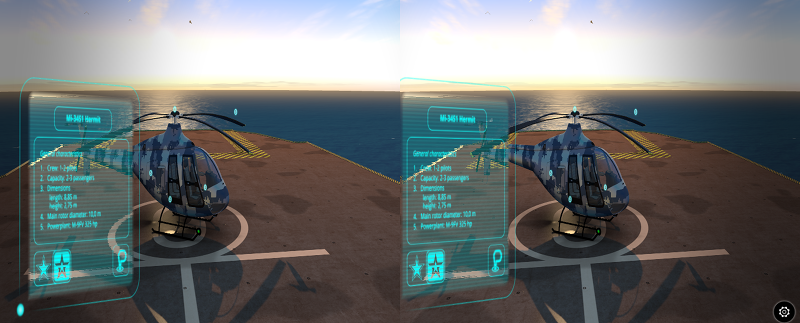
Anaglyph:

Activation¶
To use HMD stereo rendering, you need to install Oculus’ runtime utility (two versions are supported: the chromium_webvr_v1_win64.7z in the root directory and the one in the Deprecated API folder). Windows and macOS versions can be found on the Oculus website in binary format, while Linux version should be compiled from the source code.
For now, the HMD is supported by the Chromium experimental builds and in the Firefox nightly builds.
To turn the stereo rendering on, you need to choose certain option in the settings, in the third column from the right, as shown on the picture.
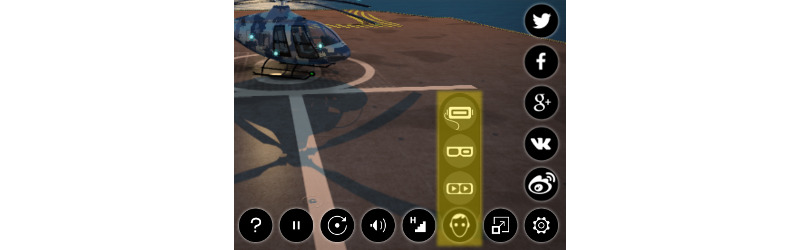
For stereo rendering to work correctly, switching to the full screen mode is recommended.
HMD Settings¶
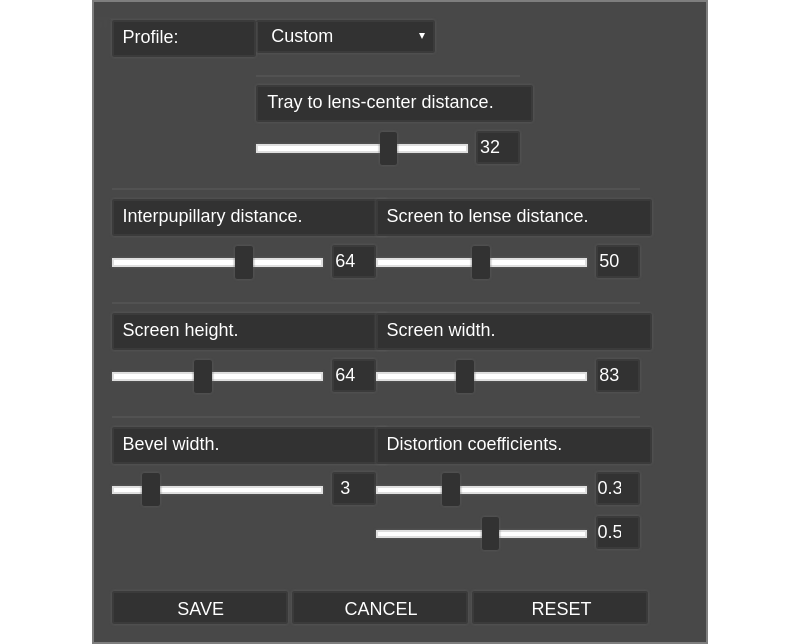
This group of settings allows a user to change various parameters in order to adjust whatever VR device they have to better view a certain 3D application or scene. There are two ways these settings can be accessed:
- Firstly, it can be found in the Blend4Web Viewer application under the Stereo View tab.
- And secondly, it can also be shown in an application by using the show method of the hmd_conf module, but doing this requires some programming. Examples of this method can be found in the
viewer.jsandwebplayer.jsapplications (in them_hmd_confobject).
Profile¶
This allows user to select a profile for a specific device. Currently, the following profiles are available:
- Custom
- Cardboard (2014)
- Cardboard (2015)
By default, Custom profile is selected.
Rendering Settings¶
- Tray to lens-center distance
This parameter specifies the distance between the phone frame and the center of the camera lenses.
This value can vary from 0 to 50. Default value is 32.
- Interpupillary distance
This parameter specifies the distance between the pupils of the user’s eyes. Measured in millimeters.
This value can vary from 0 to 100. Default value is 64.
- Screen to lens distance
This specifies the distance between the screen of the phone and the camera lenses.
This value can vary from 0 to 100. Default value is 50.
- Screen height
The height of the screen.
This value can vary from 0 to 150. Default value is 63.
- Screen width
The width of the screen.
This value can vary from 0 to 200. Default value is 107.
- Bevel width
The thickness of the border around the image.
This value can vary from 0 to 20. Default value is 3.
- Distortion coefficients
This is used in order to compensate image distortion produced by the VR device lenses.
Both values can vary from 0 to 1. Default values are 0.34 for the first parameter and 0.55 for the second one.
Other control tools¶
- Save
- Saves the settings.
- Cancel
- Closes the setting interface without saving the settings.
- Reset
- Restores default settings.
Augmented Reality¶
Augmented Reality feature in Blend4Web engine utilizes JavaScript port of the popular AR solution ARToolKit.
In comparison with VR apps, creating an Augmented Reality application is a little more complicated, as the application itself should be properly set up beforehand, and certain hardware requirements have to be met.
System requirements are:
A device with a web camera to run the application.
Note
If your device does not have a web cam, the application will still run, but AR features will not be available.
A web browser with the AR support.
Setting Up¶
Blend4Web SDK features an example of an AR application available in the Project Manager.
Note
This example is not included in the Blend4Web CE Lite
For an AR application to work properly, you will need a marker.
Leap Motion¶
Leap Motion is a controller that can be used for tracking hand movements and gesture recognition. It can be used in conjunction with any supported VR device, or on its own.
Our Code Snippets application contains an example of using Leap Motion controller. If you are planning to develop applications that support the controller, you may want to examine this example thoroughly. You can also use it as a base for your own projects.
Leap Motion API is provided as a standard JavaScript library that can be included in the HTML page of the project. This library can be either included in the project or accessed remotely from Leap Motion’s servers.